Play games
Choose the game that interests you and play itfor free.
Complete the quests
Every game has some quests for which you will receive Soul Gems.
Receive rewards
You can exchange your Soul Gems for Steam Wallet top-ups, game keys, CS:GO Skins and other rewards.


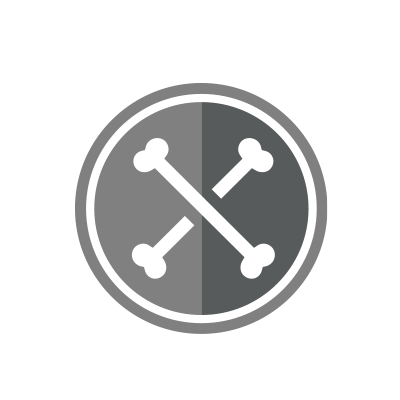





Preparation
The preparation is pretty simple; however, you have to be aware of some stuff.
First of all, make sure you don't use AdBlock or any similar software.
Second, make sure you clear the cookies from your browser.
Thirdly, make sure your internet connection is stable.
Beginning - downloadable games
If you're already well prepared, then make sure you make a registration by using the Play for Free button.
Here's an extra tip: record your registration.
The advice I gave you above will help you a lot if your task gets rejected for "You haven't registered a new account" or "Make sure you did everything right (only in some cases)";
When making a registration, make sure that your in-game nickname is similar to the one you're using on Gamehag.
Disclaimer: Your in-game nickname shouldn't be too long, so the bot can recognize your nickname on the screenshot.
Example: instead of t4tsumihyaku_gamehag, why not identify as t4tsumihyaku1?
The shorter it is, the better for you.
How do I make a screenshot? - downloadable games
In this case, you can use these both methods:
First method
1. Make a screenshot by using Ctrl + PrtSC SysRq;
2. Paste the screenshot in MS Paint;
3. Hence, save the screenshot.
If the PrtSc SysRq button doesn't exist on your keyboard, follow the second method.
Second method
1. Make a screenshot by using Windows key + Shift + S;
Disclaimer: Make a screenshot of the entire screen.
2. Paste the screenshot in Paint;
3. Save it.
Here's an example of how should a Crossout task look like:
Pay attention to the disclaimers.
Beginning - browser games
If you're ready with the preparation, make a registration by using the Play for Free button.
In this case, you can also record your registration.
Make sure your in-game nickname is similar to the one you're using on Gamehag, too.
BUT if you're completing a task in a game where you can't make a registration, then read the next heading (How do I make a screenshot - browser games).
How do I make a screenshot? - browser games
You can use the methods I already stated in the "How do I make a screenshot? - downloadable games" heading.
In this one, I'll show you how you should do it exactly.
You can use these two methods:
The first method (recommended).
1. Open two different tabs;
2. In the first tab, load your Gamehag profile; in the second one, the browser game;
3. Double check if you've completed the task correctly;
4. Make sure that the browser game tab is close to your Gamehag profile, and make a screenshot.
You have to make your screenshot look this way:
Pay attention to the disclaimers on the picture.
The second method:
This one is much simpler.
1. Screenshot the entire task;
2. Screenshot your GH profile; make sure your username & level is visible;
3. Use a merging tool to split both screenshots.
Additional (Important) information!
1. If you've already completed a task in a game that belongs to Gaijin Entertainment (such as War Thunder, Crossout) and if you're thinking of completing a task in a game that belongs to this company, then consider making another Gaijin account.
2. Again, when making a registration, make sure your in-game nickname is similar to the one you're using on the platform.
3. Some games don't even require a registration (it's mostly the android tasks), so, if you're playing such a game, and if your task gets rejected for "You didn't make a new account", consider requesting a manual verification by making a ticket.
4. My advice to you is to upload all your tasks in .jpg format since .png files are too big.
5. If your task got disapproval, it doesn't mean that you have to make regular tickets to get your task approved.
Ask questions in this group or join our Discord server before you take any action, so we can improve your experience on the platform.
Any questions? Feel free to ask them on this thread: Ask your questions here! ~ Part 1