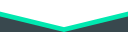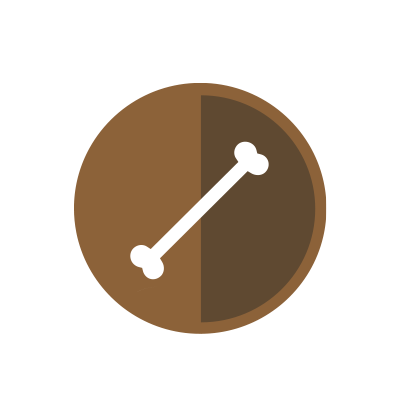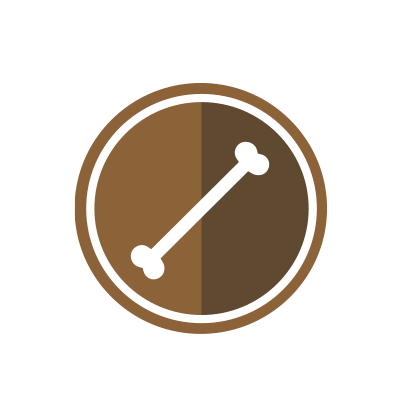9 months ago
The game called "Please Donate" is a type of game on the Roblox platform that allows players to unlock in-game items or gain certain advantages by making social donations. These types of games are typically used by developers as a way to finance their games. Players, usually through systems like Game Pass or similar, can access special content, gain special abilities, or experience different gameplay elements by making donations. These games enable developers to sustainably improve their games and offer players more options.
How to Create a Game Pass in "Please Donate" Game
Creating a Game Pass in "Please Donate" game allows players to unlock special features, items, or benefits within the game. Game Passes are a popular way for developers to monetize their games while offering added value to players. If you're interested in creating a Game Pass for "Please Donate," follow these steps to get started:
Step 1: Access the Developer Dashboard
- Log in to your developer account on the game's platform (e.g., Roblox Developer Dashboard for Roblox games).
- Navigate to the section related to monetization or Game Pass management.
Step 2: Create a New Game Pass
- Look for the option to create a new Game Pass or monetization item.
- Provide a title for your Game Pass (e.g., "VIP Access," "Exclusive Items," "Premium Membership," etc.).
- Write a description that clearly explains what players will get by purchasing the Game Pass. Highlight unique features or benefits.
Step 3: Set Pricing and Duration
- Decide on the pricing for your Game Pass. Consider the value it provides and what players are willing to pay.
- Choose the duration of the Game Pass (e.g., one-time purchase, monthly subscription, etc.).
- Set any renewal options if applicable.
Step 4: Define Game Pass Benefits
- Determine what benefits players will receive with the Game Pass. This could include:
- Access to exclusive areas or levels.
- Special in-game items, skins, or accessories.
- Bonus currency or resources.
- Ad-free gameplay experience.
- VIP status with unique badges or titles.
- Discounts on future purchases within the game.
- Additional features or abilities.
Step 5: Customize Game Pass Icon and Image
- Upload an appealing icon for your Game Pass. This icon will represent the pass in the game's store or inventory.
- Add an attractive image or banner that showcases the benefits of the Game Pass.
Step 6: Review and Publish
- Double-check all the details, including pricing, benefits, and duration.
- Preview how the Game Pass will appear to players.
- Once satisfied, publish the Game Pass to make it available for players to purchase.
Step 7: Promote Your Game Pass
- Promote your Game Pass within the game through announcements, notifications, or in-game advertisements.
- Consider offering limited-time promotions or discounts to encourage early adoption.
- Utilize social media, forums, and community platforms to inform players about the new Game Pass and its benefits.
By following these steps, you can create an enticing Game Pass for "Please Donate" that enhances the gaming experience for your players while generating revenue for your game.